This tutorial mainly introduces how to clone disk to another SSD/HDD sector by sector with Hasleo Disk Clone, the main contents are as follows:
In simple terms, disk cloning refers to copying the contents of one hard drive to another disk. Disk cloning is an important means of data protection just like disk backup and recovery. In the case of data damage on the source disk, disk backup and recovery restores the original data from the backup image, while disk cloning restores the original data by replacing the source disk with the cloned disk. They have their own advantages, and disk clones can resume interrupted work more quickly by just replacing the disk. Disk cloning includes fast disk cloning and sector-by-sector disk cloning. Fast disk cloning will only copy sectors that have been used by files on the source disk to the destination disk, so it is fast. Sector-by-sector disk cloning will copy all sectors on the source disk to the destination disk one by one, so the destination disk is an exact copy of the source disk after the cloning is completed, including disk signature for MBR disk, disk GUID and partition GUID for GPT disk, etc. If you are worried that fast disk cloning may cause data loss, then sector-by-sector disk cloning is your best choice.
If you search for disk cloning software on the Internet, you will find that there are several disk cloning software on the market, and most of them are part of disk partition software or disk backup and recovery software. These softwares are usually paid software even if they claim to be free software, such as Macrium Reflect, Acronis True Image, Paragon Drive Copy Professional, EaseUS Disk Copy, AOMEI backupper and so on, as paid software they are usually reliable. However, if you don't have enough budget or want to try free software, we recommend you try Hasleo Disk Clone. Hasleo Disk Clone is a professional disk cloning software for Windows, it allows you to clone a disk to another disk sector by sector, and it is free.
Step 1. Run Hasleo Disk Clone, choose "Disk clone" and select the source disk you want to clone, then click "Next" button.

Step 2. Select a SSD/HDD as destination disk, tick the "Sector by sector clone entire disk" checkbox and then click "Next" button.
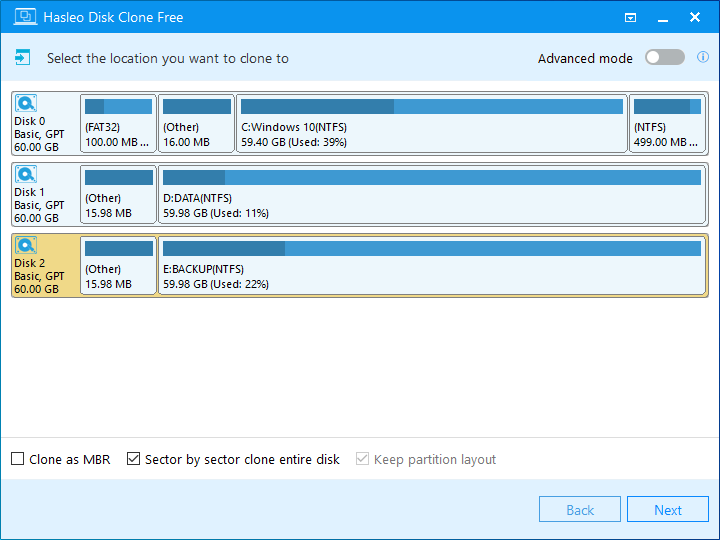
* The Sector by sector clone entire disk option enables you to clone all sectors from source disk to destination disk, so the capacity of the destination disk should be equal to or greater than the capacity of the source disk.
Step 3. Since the "Sector by sector clone entire disk" checkbox has been checked, you will not be able to adjust the the size and location of any partitions, just click "Next". A warning message tells you that all data on the selected drive will be destroyed, click the "Yes" button to continue if you do not have important data on the destination disk.
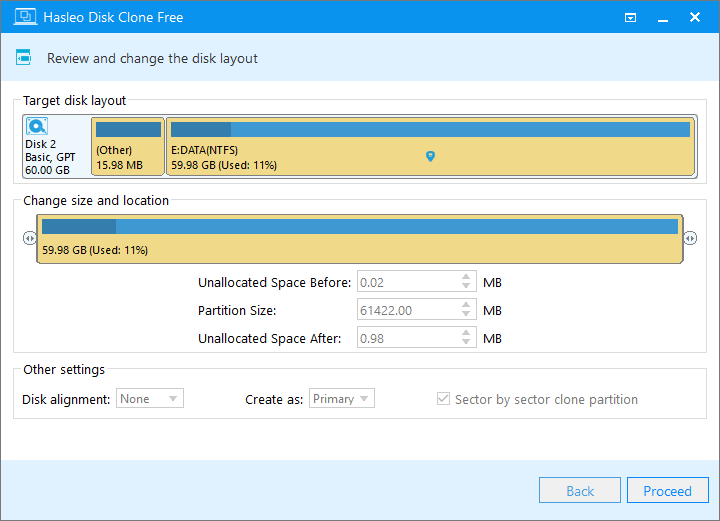
For other cloning options, please refer to the user guide for Hasleo Disk Clone.
Step 4. Hasleo Disk Clone starts cloning the source disk to the destination SSD/HDD sector by sector. This will take a long time, depending on the capacity of the source disk and the performance of both the source and destination disks, so please be patient.

The disk cloned by sector-by-sector disk cloning is an exact copy of the source disk, including boot code and disk identification. In the Windows operating system, two disks with the same disk identifier cannot exist at the same time. If there are two or more disks with the same disk identification, the Windows operating system will only set one of the disks to the online state and set the other disks to the offline state. If you force these offline disks to go online, the identification of these disks will be changed, resulting in inconsistent data between the destination disk and the source disk. Therefore, we recommend that you remove one of the disks from the chassis immediately after completing the sector-by-sector disk cloning to ensure data consistency.
As a professional disk cloning software, Hasleo Disk Clone can help you clone a disk to another SSD/HDD sector by sector in just three steps. It is free and safe, and can guarantee that the contents of the two disks after cloning are exactly the same. In addition, you can also use Hasleo Disk Clone to migrate Windows from one disk to another disk easily.