This article mainly introduces a free disk cloning software for Windows, the main contents are as follows:
Disk cloning refers to generating an exact copy of a source disk to another disk through some technical means. The destination disk of disk cloning can be an HDD or SSD, and the technical means we usually use is disk cloning software. Disk cloning can be used in the following situations:
1. Upgrade your hard drive to an SSD for better performance.
2. Upgrade your hard drive to a larger one when your drive is running out of space.
3. Upgrade your hard drive to a new one to avoid data loss due to hardware failure of the old hard drive.
4. Make a duplicate of your hard drive as a backup.
The purpose of disk cloning software is to help us copy the source disk to the destination disk and ensure that the data on the two disks are exactly the same. A professional disk cloning software usually provides two cloning modes: fast disk cloning and sector-by-sector disk cloning. Fast Disk Clone only clones the sectors that have been used by files on the source disk, the speed is fast and the size of the destination partition can be adjusted. Sector-by-sector disk cloning will copy all sectors on the source disk to the destination disk one by one, the speed is slow and the size of the destination partition cannot be adjusted, but the destination partition is an exact copy of the source partition.
When there are too many disk cloning software (Clonezilla, Acronis True Image, Macrium Reflect, Paragon Drive Copy, EaseUS Disk Copy, etc.) on the Internet, it is difficult for us to choose the right one. For everyone, data security is the first consideration, and then price and other things. To be honest, these software can guarantee data security, because they are all tested and verified by many users. If your budget is limited, then Clonezilla may be a good choice, it is a free and open source disk cloning software that can help you save a lot of money. The only problem is that using Clonezilla requires a high level of computer knowledge, you need to have some Linux usage skills and know how to start the computer from USB or CDROM.
Is there a free disk cloning software that is easier to use? The answer is to try Hasleo Disk Clone, Hasleo Disk Clone is a free disk cloning software for Windows that can help you clone one disk to another disk quickly and efficiently, it is the the best free disk cloning software for Windows.
Step 1. Install and run Hasleo Disk Clone, click "Disk clone" and select the disk you want to clone, then click "Next".

Step 2. Select the destination SSD/HDD from disk list, then click "Next".
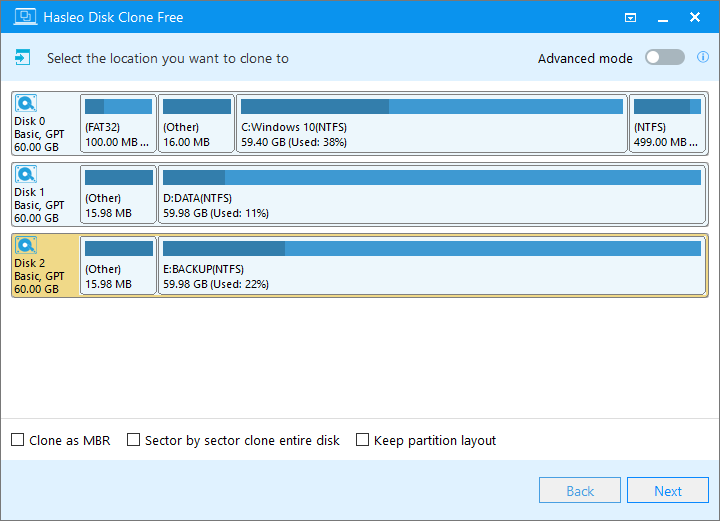
For other cloning options, please refer to the user guide for Hasleo Disk Clone.
Step 3. Adjust the size and location of the partitions, then click "Next". A warning message tells you that all data on the selected drive will be destroyed, click the "Yes" button to continue if you do not have important data on the destination disk.

For other cloning options, please refer to the user guide for Hasleo Disk Clone.
Step 4. Hasleo Disk Clone starts cloning the source disk to the destination SSD/HDD. This will take a long time, so please be patient.

As mentioned above, as a professional disk cloning software, Hasleo Disk Clone can not only help you clone a disk to another disk in just three steps, but also help you migrate Windows from one disk to another disk easily.
Are you looking for a free software to backup Windows? Here, we recommend you to try our free Windows backup software - Hasleo Backup Suite