This tutorial mainly introduces how to move Windows 10 to SSD or new hard disk with Hasleo Disk Clone, the main contents are as follows:
As Microsoft continues to update Windows 10 and various third-party applications become larger and larger, we will find that our computer becomes slower and slower, and the available space in the C: drive becomes less and less. Many users use various PC Cleaner software to clean the C: drive, but over time, the PC Cleaner software seems to be powerless. If you have sufficient budget, you may choose to repurchase a more powerful computer, which can effectively solve the problem. In fact, in most cases, we only need to replace the mechanical hard drive of the old computer with an SSD, or replace the smaller mechanical hard drive or SSD of the old computer with a larger mechanical hard drive or SSD, which can save a lot of money.
Some users might say yes, I want to use a larger hard disk or SSD to replace the disk currently in use, but I have to reinstall Windows 10 and all applications, which will take me a whole day or even a few days, and this will delay the progress of my project. If I told you that you only need an hour or less to complete the installation of Windows 10 and applications, and the new Windows is exactly the same as the original, would you be impressed? The answer is to use a Windows migration software to completely move Windows 10 from the old disk to the new hard disk or SSD, which can ensure that the Windows moved to the new disk is exactly the same as the original Windows.
It is very important to choose a reliable Windows migration software, which can ensure that the Windows moved to the new disk can work normally and spend as little time as possible to ensure that your project progress is not delayed. Of course, it is also important to spend less money. Most of the Windows migration software on the market are paid software, and most of them can smoothly complete the work of moving Windows. If you are looking for a free software to move Windows to SSD or new hard disk, we recommend that you try Hasleo Disk Clone, which is a free Windows migration software, safe and effective, it is currently the best free OS migration software for Windows 10 on the market.
Step 1. Run Hasleo Disk Clone, choose "System clone", Hasleo Disk Clone will automatically select all partitions that need to be moved for Windows 10 migration, just click "Next".
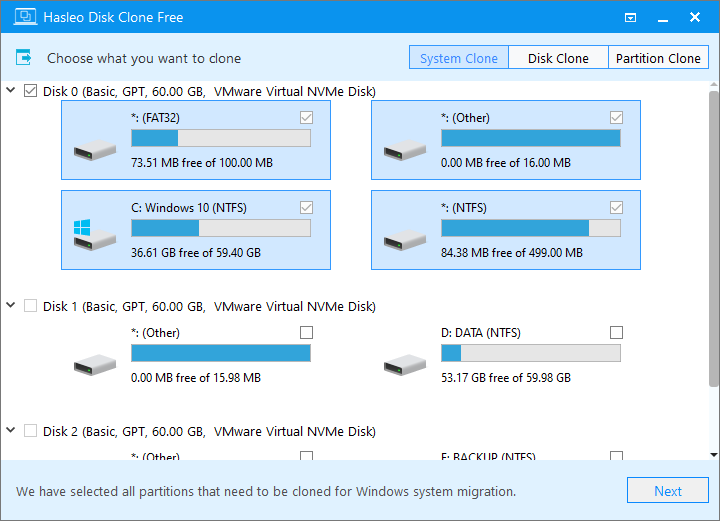
Step 2. Select the SSD or new hard disk as destination disk and then click "Next".
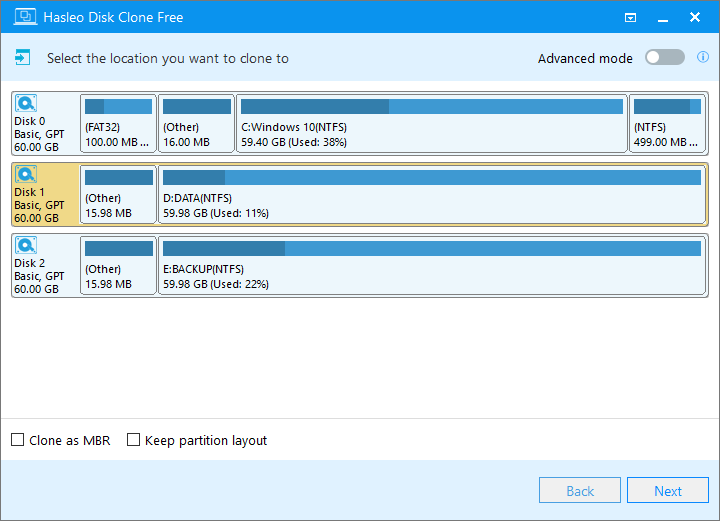
For other cloning options, please refer to the user guide for Hasleo Disk Clone.
Step 3. Adjust the size and location of the partitions according to your needs, then click "Next". A warning message tells you that all data on the selected drive will be destroyed. Click the "Yes" to continue if you do not have important data on the destination disk.

For other cloning options, please refer to the user guide for Hasleo Disk Clone.
Step 4. Hasleo Disk Clone starts moving Windows 10 to the dSSD or new hard disk. This will take a long time, and it is related to the disk space used by the Windows 10 to be moved, so please be patient.

As a free Windows migration software, Hasleo Disk Clone can help you easily and quickly move Windows 10 from one disk to another without losing any data. Hasleo Disk Clone can guarantee data consistency, it is fast and free, I believe it is currently the best free Windows 10 migration software on the market.
If you want to back up Windows 10 operating system so that you can quickly restore it in the event of a Windows crash, we recommend that you try Hasleo Backup Suite.