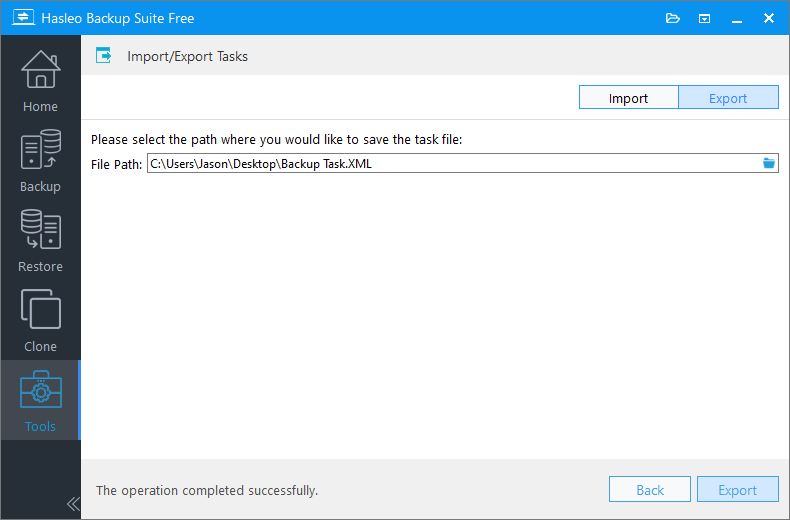You may have noticed that all valid backup tasks of Hasleo Backup Suite will be listed on the home page of the program. In fact, all backup task configuration information is stored in TaskConfig.xml (we usually call it backup task file). We know that reinstalling the Windows system or other reasons may cause this file to be lost or damaged, so it is necessary to export this file to a safe place for backup purposes. This way we can restore tasks from the backup task file to Hasleo Backup Suite when needed.
In fact, in case you forget to export the task file, you can still restore the backup task from the backup image, however the backup task information exported from the backup image may not be complete, for example, you can't restore the backup scheduling information.
Step 1. Launch Hasleo Backup Suite, click "Tools" button in the navigation bar, then click "Import/Export Tasks" button in the operation area.
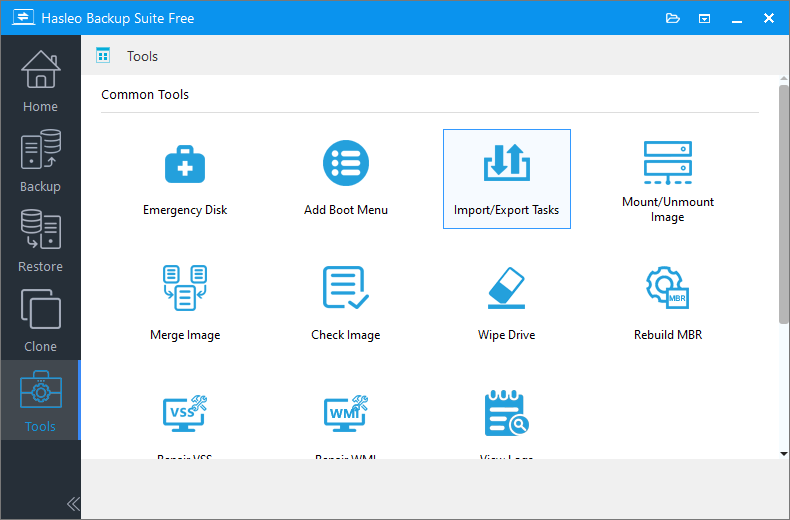
Step 2. Click "Import" tab in the upper right corner and choose to import tasks from a backup image or a backup task file as needed, then click the "Import" button in the lower right corner to import the tasks.

Step 1. Launch Hasleo Backup Suite, click "Tools" button in the navigation bar, then click "Import/Export Tasks" button in the operation area.
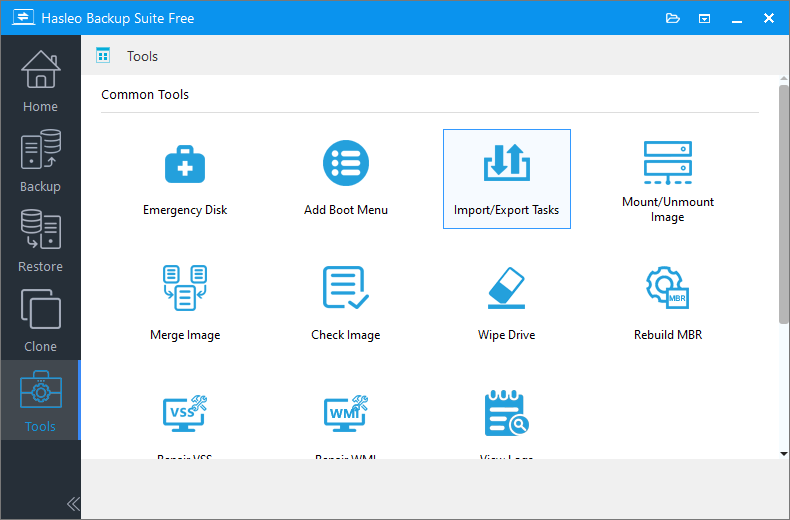
Step 2. Click "Export" tab in the upper right corner and specify the export path, then click the "Export" button in the lower right corner to export the tasks to the file.