This tutorial will teach you how to recover deleted or lost files from BitLocker encrypted external hard, mainly including the following aspects:
Is the file really deleted or lost? Before reviewing the below recommendations and suggestions, verify that the files have been deleted. In some cases, the files may have been moved. You can search the hard drive for the files you believe to be missing by running find or search on the computer. Please note taht the file was recently deleted may still be in Windows Recycle Bin. If you find it in the Recycle Bin, it can be recovered by right-clicking on the file and selecting Restore in the menu.
What could cause files to be deleted or lost? There are many reasons why a file is deleted or lost on Windows, as follows: 1. Files lost due to emptied from Recycle Bin 2. Deleted by using SHIFT+DELETE key. 3. Affected by virus attack. 4. Abnormal power down or shutdown.
What is BitLocker? The full name of BitLocker is BitLocker Drive Encryption it is a full volume encryption feature included with Microsoft Windows Vista and later operating systems, it is only available in Professional, Enterprise and Server editions of Windows. As a built-in feature of Windows and its powerful security and reliability, many Windows users use it to encrypt the drives to ensure data security.

What is external hard drive? An external hard drive is a portable storage device that can be attached to a computer through a USB or Thunderbolt, or FireWire connection, or wirelessly, the difference between these interfaces is the rate at which data can be transferred. External hard drives typically have high storage capacities and are usually used to store media that a user needs to be portable, or to transfer data between different computers.
Many users choose to use BitLocker to encrypt drives in Windows operating system to prevent data leakage. Once a file has been deleted or lost from a BitLocker encrypted external hard drive, you should stop using the drive immediately, especially to avoid writing any new data to the drive, as this may cause the deleted or lost file to be overwritten by newly written data. Next, you need to find a BitLocker data recovery software that can recover the deleted or lost file from the BitLocker encrypted drive, where we recommend using Hasleo BitLocker Data Recovery. As a professional and effective BitLocker data recovery software, Hasleo BitLocker Data Recovery can help recover deleted or lost files from BitLocker encrypted external hard drives safely and efficiently. Below we will show you how to use it.
1. Please select the drive where you lose your files, then click "Scan" button to find all BitLocker encrypted partitions on the device.

2. A pop-up window will appear asking you to enter the BitLocker password or 48-digit BitLocker recovery key. If you don't want to enter the password or BitLocker recovery key here, just click the "Skip" button to skip it.
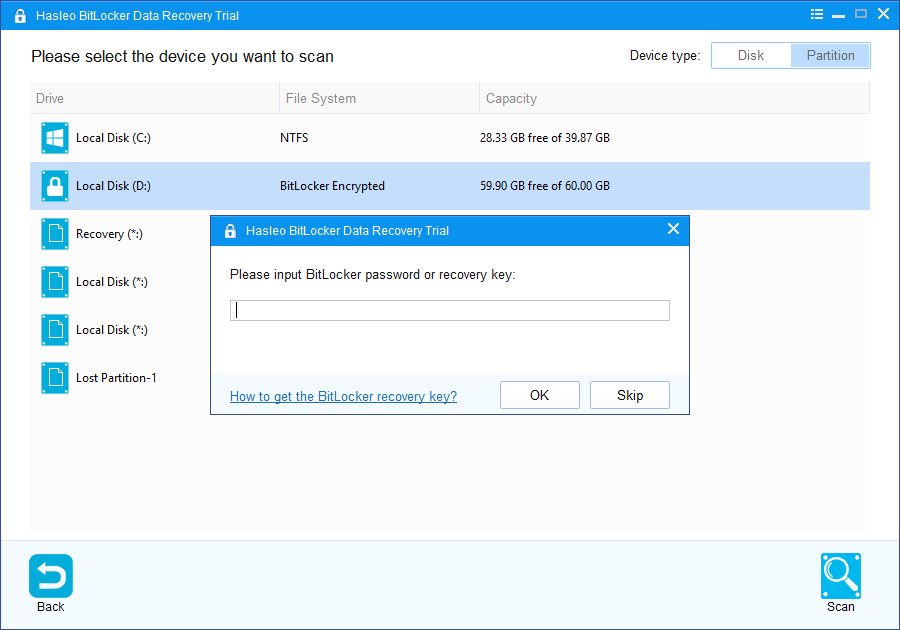
3. Hasleo Data Recovery will list all found BitLocker encrypted partitions on the target device. If you have entered the password or BitLocker recovery key in the previous step, the password status will show whether the password or BitLocker recovery key matches this partition.

4. Double click the BitLocker encrypted partition you want to recovery data from. If you have previously entered the password or BitLocker recovery key and the the password or recovery key matches, Hasleo Data Recovery will start scanning lost files. Otherwise, a pop-up window will appear asking you to enter the password or BitLocker recovery key. Enter the password or recovery key and then click "OK" button, Hasleo Data Recovery will start scanning lost files if the password or recovery key matches.

When the scanning process gets finished, you can filter and preview found files by path and file types. When you locate the files you want, just select them and click on "Recover" button to save them to your hard drive or other storage device. If some files are not found, please click "Deep Scan" button to start the Deep Scan Recovery process, deep scan takes more time, but can find much more lost files.

Hasleo BitLocker Data Recovery is a professional and effective BitLocker data recovery software which can help you recover deleted or lost files from BitLocker encrypted external hard drive, such as files lost due to emptied from Recycle Bin, deleted by using SHIFT+DELETE key or affected by virus attack, etc. In addition, you can use it to recover files from a deleted or lost BitLocker encrypted drive.