This tutorial will teach you how to recover deleted or lost files from a BitLocker encrypted Thunderbolt drive, mainly including the following aspects:
What is Thunderbolt? Thunderbolt is a hardware interface which allows connection of external peripherals with computer or laptop, it was developed by Intel with collaboration from Apple way back in 2011. Thunderbolt 1 and 2 use the same connector as Mini DisplayPort, whereas Thunderbolt 3 re-uses the USB-C connector from USB. Their maximum transmission rates are 10 Gbps, 20 Gbps and 40 Gbps respectively.

What is BitLocker? BitLocker is a full volume encryption feature built into Windows Vista and later OSs, it is one of the most commonly used disk encryption methods on Windows, please note that it is only available in Professional, Enterprise and Server editions of Windows. BitLocker uses industry-standard AES encryption algorithm to encrypt sectors on the disk, so it can effectively ensure the security of data on the drive.

Why is it necessary to use BitLocker to encrypt Thunderbolt drives? Overall, it's about data security. As a portable storage device, the risk of Thunderbolt device loss is high, the problem of data leakage that may result from it must be prevented in advance. We know that encrypting the drive is the best choice for protecting data, in the Windows operating system, we usually recommend using BitLocker to encrypt the drive. BitLocker is a full disk encryption software developed by Microsoft, which can protect your data on Thunderbolt drive safely and effectively.
Why deleted files can be recovered? When a file is deleted on Windows, its contents are usually not erased immediately. The Windows file system simply sets the delete flag of the file to deleted, which causes you to not see the file from the Windows explorer, but the fact is that its content still exists on your hard disk, even if you have emptied the file from the recycle bin, this is why files can be recovered after they have been deleted. It is important to note that when a file is deleted, the sectors it uses are marked as available by the file system, so if subsequent data is written to these sectors, the contents of the file will be corrupted. Therefore, you should stop using this drive after a file is deleted abnormally.
Above we have discussed the technology associated with recovering deleted or lost files from BitLocker encrypted drives. If one day you accidentally delete a file on a BitLocker encrypted Thunderbolt drive, first you need to stop writing any data to that drive to avoid overwriting lost data, and then you can use a BitLocker Data Recovery to software recover files from this drive. Hasleo BitLocker Data Recovery is a professional BitLocker data recovery software which can help you recover deleted or lost files from BitLocker encrypted drive, even if this drive is a Thunderbolt drive. Below we will describe the detailed steps.
1. Please select the Thunderbolt drive where you lose your files, then click "Scan" button to find all BitLocker encrypted partitions on the device.

2. A pop-up window will appear asking you to enter the BitLocker password or 48-digit BitLocker recovery key. If you don't want to enter the password or BitLocker recovery key here, just click the "Skip" button to skip it.
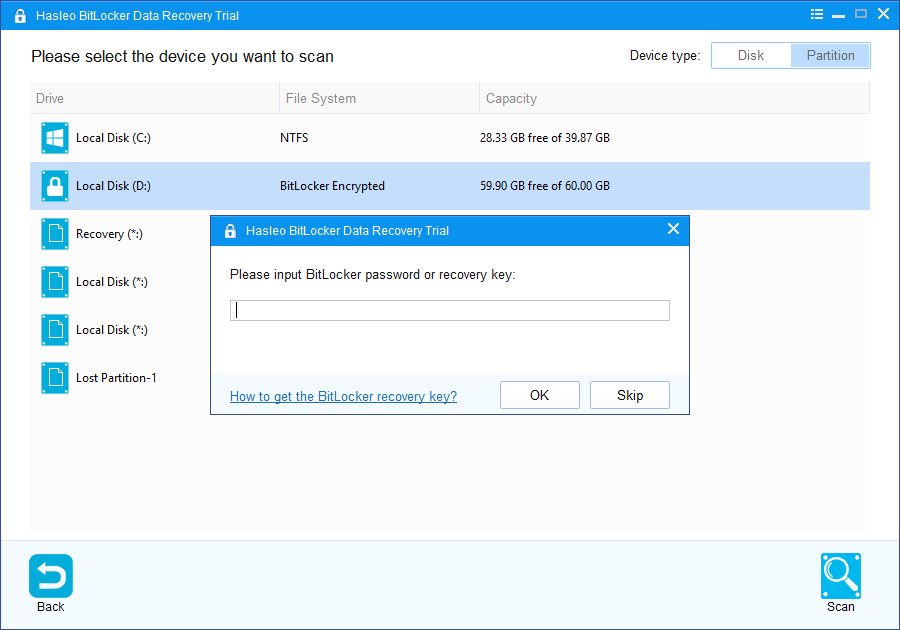
3. Hasleo Data Recovery will list all found BitLocker encrypted partitions on the target device. If you have entered the password or BitLocker recovery key in the previous step, the password status will show whether the password or BitLocker recovery key matches this partition.

4. Double click the BitLocker encrypted partition you want to recovery data from. If you have previously entered the password or BitLocker recovery key and the the password or recovery key matches, Hasleo Data Recovery will start scanning lost files. Otherwise, a pop-up window will appear asking you to enter the password or BitLocker recovery key. Enter the password or recovery key and then click "OK" button, Hasleo Data Recovery will start scanning lost files if the password or recovery key matches.

When the scanning process gets finished, you can filter and preview found files by path and file types. When you locate the files you want, just select them and click on "Recover" button to save them to your hard drive or other storage device. If some files are not found, please click "Deep Scan" button to start the Deep Scan Recovery process, deep scan takes more time, but can find much more lost files.

Hasleo BitLocker Data Recovery is the best BitLocker data recovery software which you can use it to recover deleted or lost files from BitLocker encrypted Thunderbolt drive.
Please note that with the help of Hasleo BitLocker Data Recovery you can not only recover deleted or lost files from a BitLocker encrypted Thunderbolt drive, but also recover deleted or lost files from a BitLocker encrypted USB drive or internal hard drive on your computer.