The EFI System Partition (ESP) contains the boot loader programs for all operating systems installed on the computer, and abnormally deleting these files may cause the operating system to fail to start properly. To prevent accidents, Windows does not assign drive letters for the ESP partitions by default and users cannot assign a drive letter to an ESP partitions in the disk manager. Therefore we cannot explore and write files to an EFI system partition (ESP) in Windows.
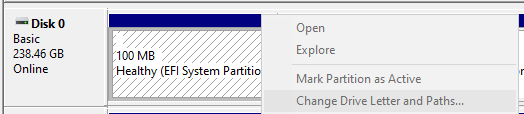
You can use diskpart to assign a drive letter to ESP partition and then use DOS commands to read and write the ESP partition, but this is very difficult for many users. As a professional EFI system partition management tool, EasyUEFI provides an EFI system partition Explorer, which can helps users explore and write files to ESP partition.
Step 1. Run EasyUEFI, then click the 'Manage EFI System Partition' button.
Step 2. Click the 'Explore EFI System Partition' button.
Step 3. Select the EFI System Partition (ESP) you want to explore in the disk/partition list, then click the "Open" button to open the EFI System Partition Explorer.
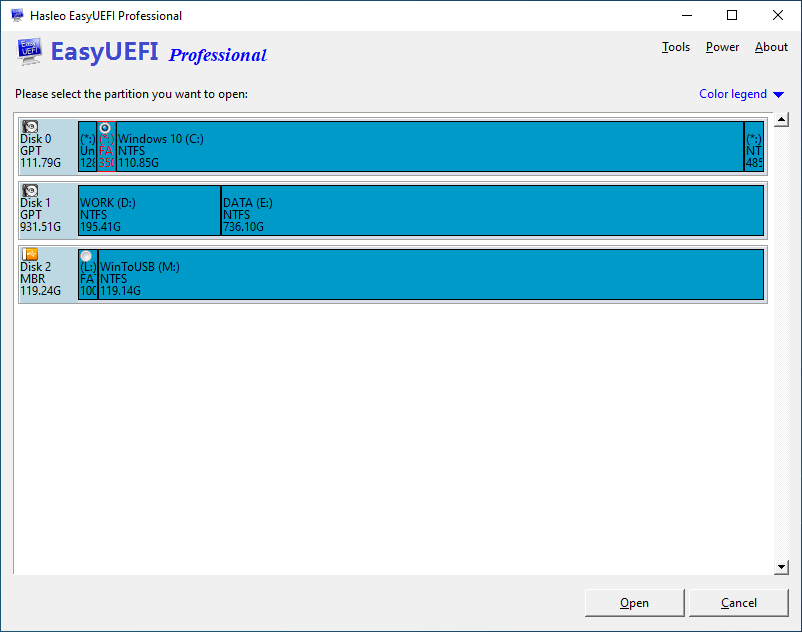
Step 4. Now you can explore this EFI system partition and write files to the EFI system partition.
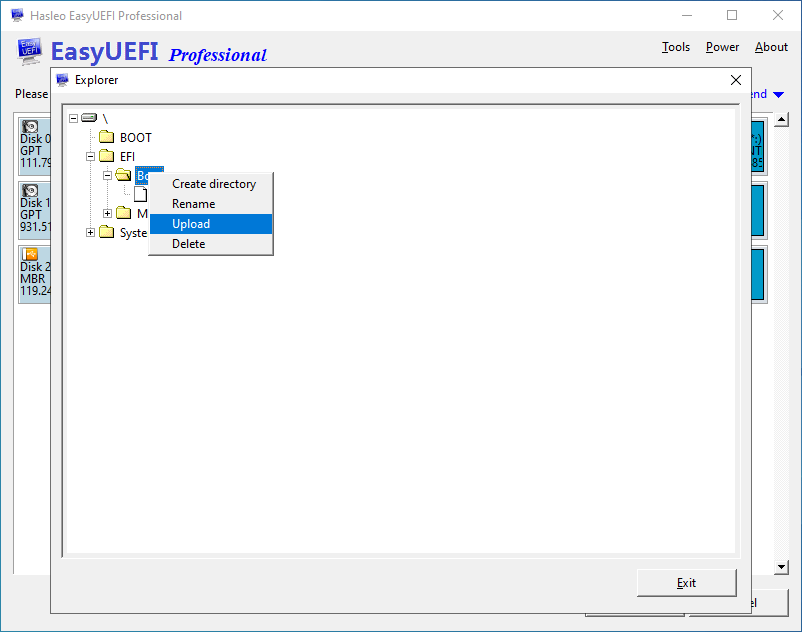
Step 5. After completing all the operations you want to perform, click the "Exit" button to close the EFI System Partition Explorer.
As a professional EFI system partition management tool, EasyUEFI provides an EFI system partition Explorer, which can help you explore and write files to an EFI System Partition (ESP) in Windows 11/10/8.1/8/7 and Windows Server 2019/2016/2012/2008.