This tutorial mainly describes how to use Hasleo Backup Suite to clone Windows from MBR disk to GPT disk, and also introduces some knowledge related to cloning Windows from MBR disk to GPT disk, as follows:
- Overview of MBR
- Overview of GPT
- The advantages of GPT
- Tutorial to clone Windows from MBR disk to GPT disk with Hasleo Backup Suite Free
- Conclusion
Overview of MBR
We know that the smallest addressable unit on a disk is a sector, and the sector size of a disk is typically 512 bytes. MBR is short for Master Boot Record, and on disks using the MBR partition scheme it refers to the first sector on the disk.MBR consists of boot code, disk signature, partition table, and end flag, and the specific structure is as follows:
| Offset | Size (bytes) | Description |
|---|---|---|
| 0x000 | 440 | Boot code (flat binary executable code) |
| 0x1B8 | 4 | Unique disk signature |
| 0x1BC | 16 | First partition table entry |
| 0x1CC | 16 | Second partition table entry |
| 0x1DC | 16 | Third partition table entry |
| 0x1EC | 16 | Fourth partition table entry |
| 0x1FE | 2 | End flag(0x55, 0xAA) |
From the above table we can see that MBR can only have up to 4 primary partitions, however we may need to create more partitions on one disk, in this case MBR uses an extended partition to describe more partitions (we call these partitions is a logical partition). The partition information of each logical partition in the extended partition is stored in an Extended Boot Record (EBR), so there are usually as many EBRs as there are logical partitions on the disk, and the structure of the EBR is similar to that of MBR. The structure of the extended partition is as follows:
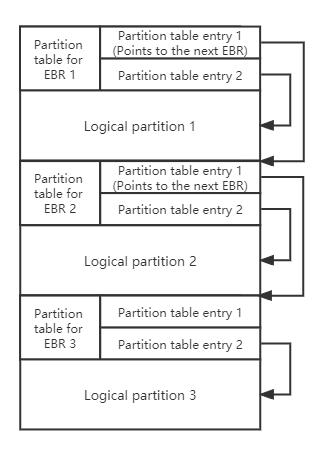
MBR uses partition table entries to describe the partitions on the disk, the partition table entry is structured as follows:
| Offset | Size (bytes) | Description |
|---|---|---|
| 0x00 | 1 | Drive attributes (0x80: active partition) |
| 0x01 | 3 | CHS Address of partition start |
| 0x04 | 1 | Partition type |
| 0x05 | 3 | CHS address of last partition sector |
| 0x08 | 4 | LBA of partition start |
| 0x0C | 4 | Number of sectors in partition |
We can see that the partition table entry uses 4 bytes to describe the starting sector number and number of sectors of the partition, so MBR can only address disks up to 2 TB (2 ^ 32 x 512).
Overview of GPT
GPT is short for GUID partition table, it is a part of the EFI standard that defines the layout of the partition table on a hard drive. In a GPT hard disk, the location information of the partition table is stored in the GPT header, and for compatibility reasons, the first sector of the hard disk is still used as the MBR (usually called Protective MBR), and then the primary GPT header, primary partition table, partitions, backup partition table and GPT header, the specific structure is as follows:
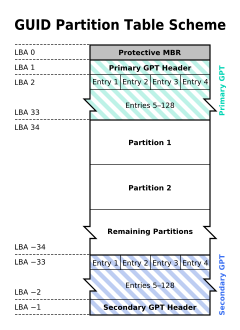
✦ Protective MBR: There is a partition table entry with partition type 0xEE in the Protective MBR of the GPT disk, which is used to distinguish whether it is a GPT disk or a MBR disk.
✦ Primary GPT header: The primary GPT header stores information such as the unique disk GUID (used to uniquely identify a GPT disk), CRC (cyclic redundancy check) of GPT header and partition table, the number of partition table entries, and the start LBA of the partition table entries array.
✦ Partition table entry: It is used to describe a partition on the disk, including the partition GUID, start LBA and end LBA, as follows:
| Offset | Size (bytes) | Description |
|---|---|---|
| 0x00 | 16 | Partition type GUID |
| 0x10 | 16 | Unique partition GUID |
| 0x20 | 8 | First LBA |
| 0x28 | 8 | Last LBA |
| 0x30 | 8 | Attribute flags (read-only, hidden, etc.) |
| 0x38 | 72 | Partition name |
✦ Backup partition table and GPT header: They are backups of the primary partition table and GPT header, used to restore GPT if the primary partition table or GPT header is lost or corrupted.
The advantages of GPT
Compare with the MBR partition scheme, the GPT partition scheme has more advantages.
| MBR | GPT | |
|---|---|---|
| Maximum disk capacity | 2 TB | 9.4 ZB (9,400,000,000 TB) |
| Maximum partition capacity | 2 TB | 9.4 ZB (9,400,000,000 TB) |
| Maximum number of partitions | 4 primary partitions and several logical partitions | Unlimited number of primary partitions, Windows limits it to 128 partitions |
| Firmware boot support | BIOS | UEFI |
| Data read or write support | All Windows operating systems | 32-bit Windows Vista and later64-bit Windows XP and later |
✦ 1. GPT breaks the limitation of MBR on disk and partition capacity: GPT supports larger partition and disk capacities, supporting a maximum of 9.4ZB of partition and disk capacity.
✦ 2. GPT can be used as boot disk for UEFI-based computers: More modern computers are usually UEFI-based computers, MBR disks cannot be used as boot disks for UEFI-based computers, and GPT is part of the UEFI standard, so the use of GPT partitioning scheme is the future trend.
✦ 3. GPT partition scheme is more secure: The GPT header contains a CRC check that can be used to determine whether the GPT header and the partition table are damaged, and there are backups of the GPT header and the partition table, so if the primary GPT header or the partition table is lost or damaged, it can be restored from the backup.
✦ 4. Windows 11 can only be installed to a GPT disk: Since Windows 11, Microsoft has mandated that Windows 11 must be installed on UEFI computers, which means we have to use GPT to install and run Windows 11.
Tutorial to clone Windows from MBR disk to GPT disk with Hasleo Backup Suite Free.
Step 1. Download, install and run Hasleo Backup Suite Free.
Step 2. Click "Clone" button in the navigation bar, then click "System Clone" button in the operation area.
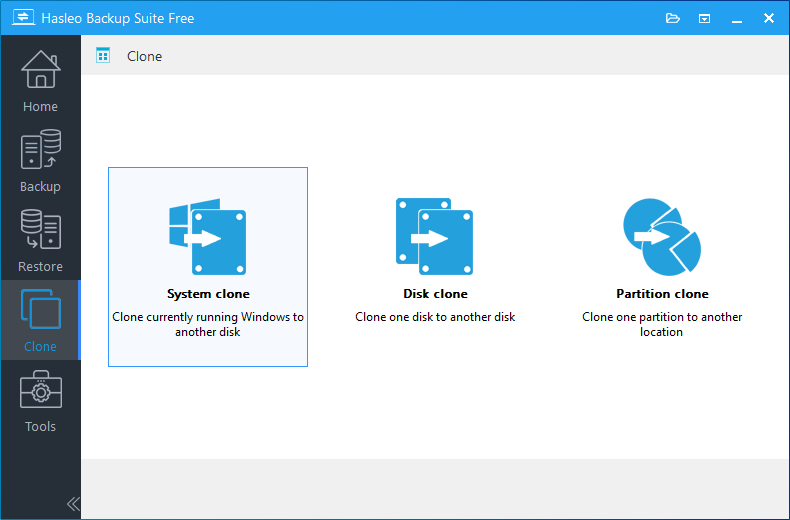
Step 3. Hasleo Backup Suite will automatically select all partitions that need to be cloned for Windows operating system clone, just click "Next".
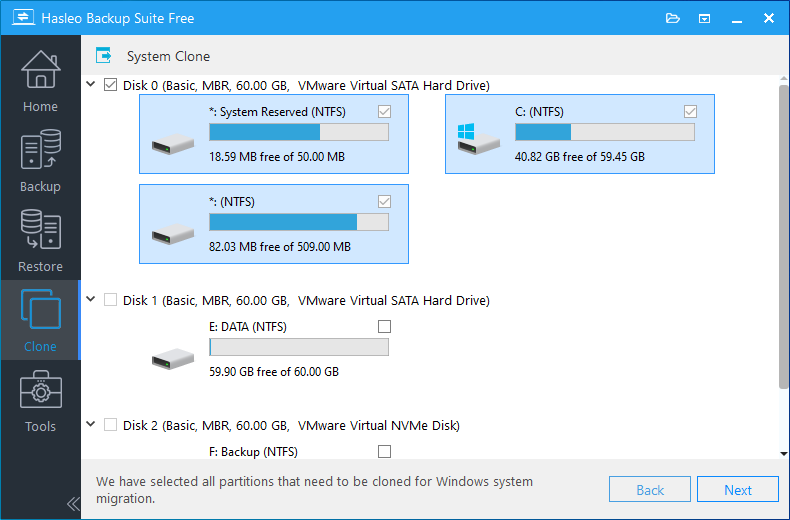
Step 4. Select the destination disk you want to clone the Windows operating system to and tick the "Clone as GPT" option, then click "Next".

Step 5. Adjust the size and location of the partitions according to your needs, then click "Proceed". A warning message may pop up to tell you that all data on the destination drive will be destroyed, click the "Yes" to continue if you do not have important data on the destination disk.
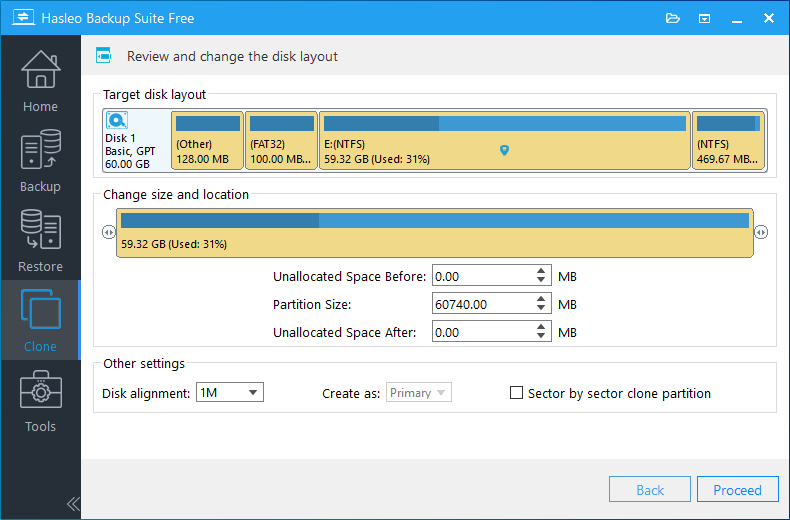
* Disk alignment:
- 1M (Recommended): 1M alignment is a subset of 4K alignment, and partitions aligned by 1M are always 4K alignment, so it can help you get the best performance of an SSD. In Windows Vista and later OSs, partitions created using Windows Disk Management always aligned by 1M bytes, regardless of whether the disk is an SSD.
- 4K: Ensure that the start sector of each destination partition is always aligned by 4K bytes, which is very important for the best performance of an SSD.
- Cylinder: Ensure that the start sector of each destination partition always starts at the beginning of a cylinder. Windows XP and previous OSs use this alignment mode.
- None: The start sector of each destination partition is not aligned.
* The Sector by sector clone partiton option enables you to clone all sectors from source partition to destination partition.
Step 6. Hasleo Backup Suite starts cloning the Windows operating system to the destination disk. Please note that the time required for disk cloning is related to the size of the data that needs to be cloned, so please be patient.
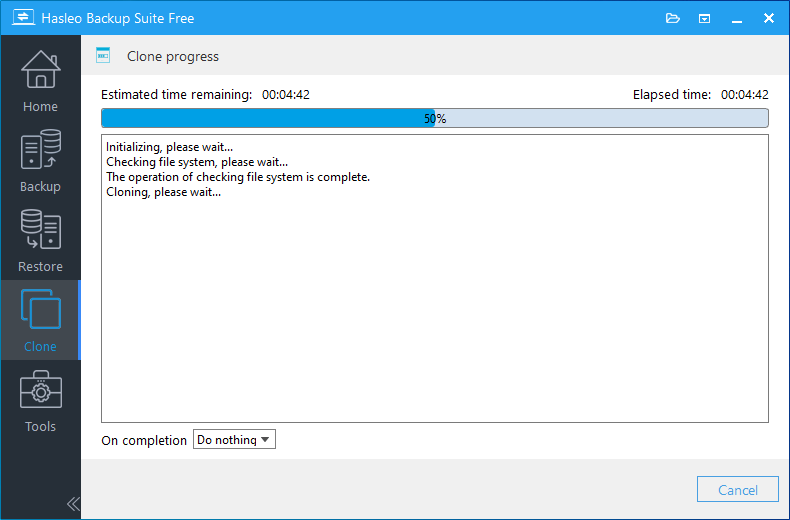
* Here you can specify a power management action to be performed after the backup is complete.
Conclusion
As mentioned above, you can see that with the help of Hasleo Backup Suite, you can easily clone Windows from MBR disk to GPT disk for free, and it can guarantee that Windows can boot normally from the GPT disk.
As a professional Windows backup and cloning software, you can not only use Hasleo Backup Suite to clone Windows from MBR disk to GPT disk, but also restore MBR Windows system backup image to GPT disk or clone Windows from GPT disk to MBR disk.
- How to backup and restore Windows Server for free?
- How to backup and restore Windows 11 for free?
- How to backup and restore Windows 10 for free?
- How to backup and restore Windows 7 for free?
- Steps of Cloning Windows/Disk/Partition with Best Free Windows 11 Cloning Software
- Best Windows 10 Cloning Software Helps Migrate Windows 10 for Free
- Migrate Windows Server with Best Free Windows Server Cloning Software
- How to clone Windows from MBR disk to GPT disk for free?
- How to set up backup schedules to automatically backup Windows?
- How to restore MBR system backup image to GPT disk for free?
- 30 days money back guarantee
- Transactions protected
- Trusted by Millions
- Free technical support
- Portable Windows 11/10 USB | Windows installation USB | Deleted File Recovery | Deep Scan Recovery | BitLocker Data Recovery | Enalbe BitLocker in Windows 10/11 Home | Access BitLocker Drive in macOS | Access BitLocker Drive in Linux | Best Free Windows Backup Software | Best Free Windows Cloning Software | Backup and Restore Windows 10/11 | Automatically Back Up Windows
All rights reserved.


