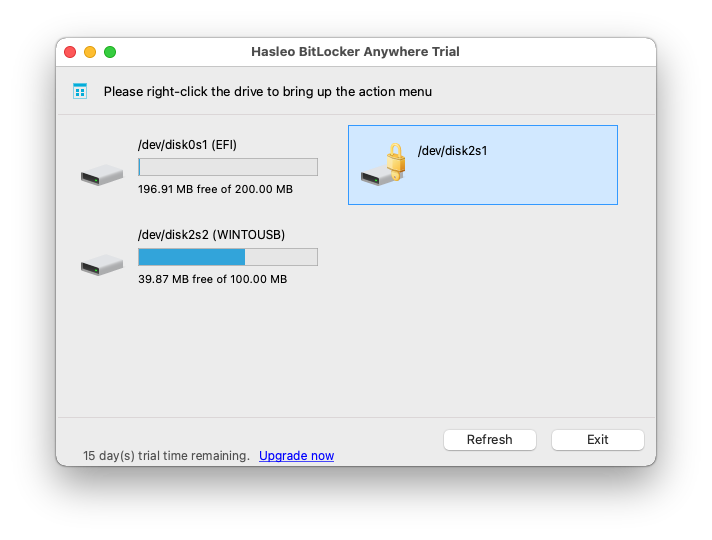When a mounted BitLocker encrypted drive no longer needs to be used, we may need to unmount the drive to prevent unauthorized access. For drives that are mounted with Hasleo BitLocker Anywhere For Mac, we should use Hasleo BitLocker Anywhere For Mac to unmount to ensure that the driver is completely unmounted. This tutorial will teach you how to unmount a Bitlocker encrypted drive in macOS with Hasleo BitLocker Anywhere For Mac.
Step 1. Download and install Hasleo BitLocker Anywhere For Mac.

Step 2. For macOS Mojave (10.14) and later, you need to grant Full Disk Access to Hasleo BitLocker Anywhere For Mac. For more information, please refer to Granting Full Disk Access to Hasleo BitLocker Anywhere For Mac.

Step 3. Run asleo BitLocker Anywhere For Mac, right-click the drive you want to unmount in main window, then click "Umount Drive".
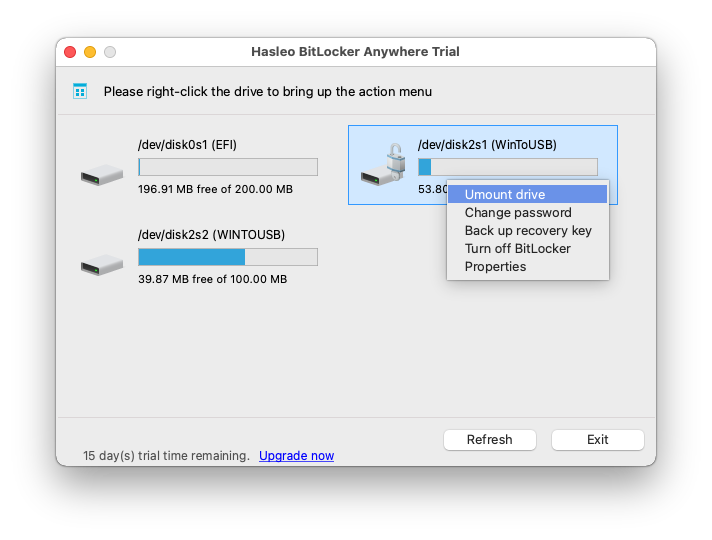
Step 4. When the operation completes successfully, the drive was successfully unmounted and the icon of the drive will automatically disappear from your Mac's desktop.