The wipe drive feature can permanently erase all data on the selected drive, and the data cannot be recovered after being erased, so wiping the drive before you sell it or lend it to others can effectively prevent data leakage.
Step 1. Install and run Hasleo Backup Suite, click "Tools" button in the navigation bar, then click "Wipe Drive" button in the operation area.
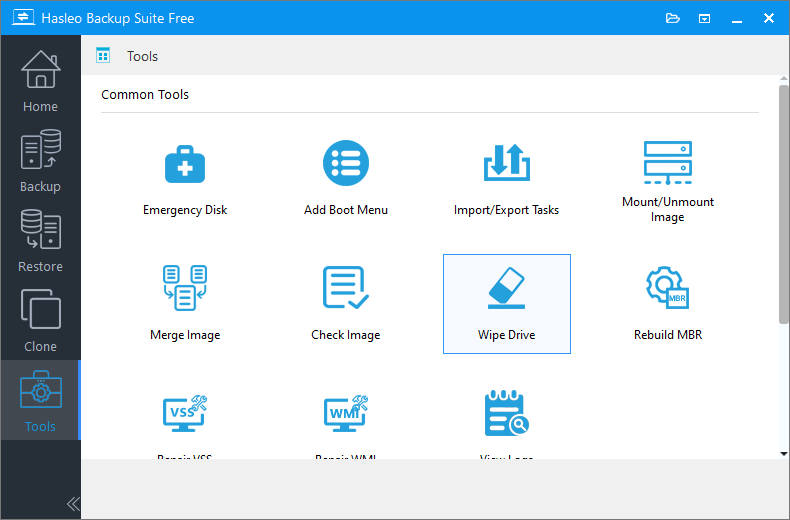
Step 2. Select the disk or partition you want to erase data, then click "Proceed".
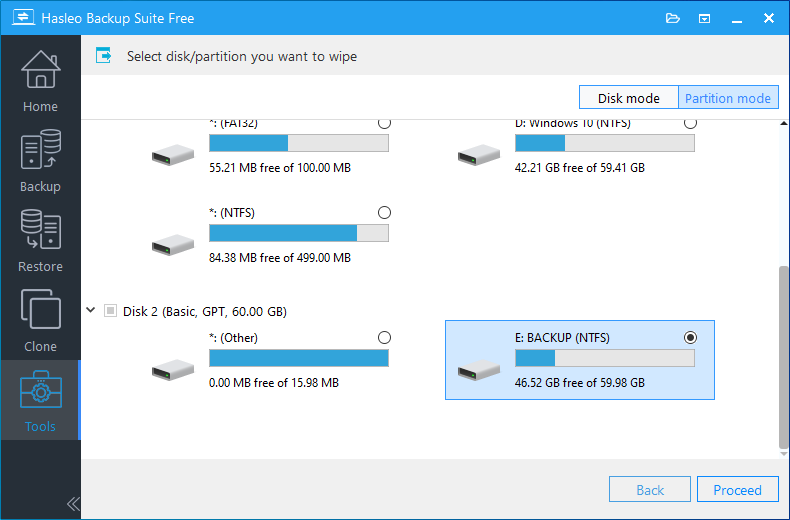
* If you want to wipe the entire disk, please choose "Disk mode" in the upper right corner. If you just want to wipe one of the partitions, please choose "Partition mode".
Step 3. Hasleo Backup Suite starts erasing data on the selected drive.
