File Backup is used to back up specified files(folders) so that data can be quickly restored from the backup image after a disaster. This tutorial focuses on how to restore files(folders) from a file backup image created by Hasleo Backup Suite.
Step 1. Install and run Hasleo Backup Suite, there are two ways to open the image file you want to restore:
Method 1. Click "Home" button in the navigation bar, then click the "Actions" => "Restore" button on the file backup task you want to restore.
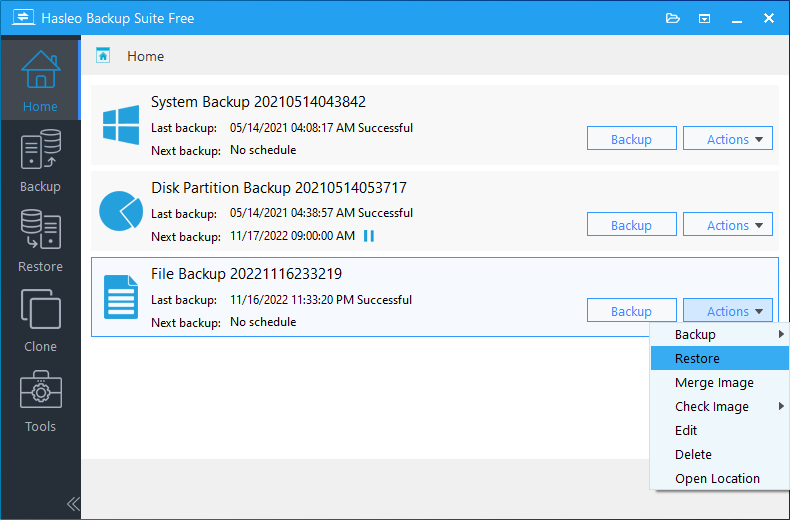
Method 2. Click "Restore" button in the navigation bar, and click "Browse image to restore" button in the operation area, then select the file backup image file you want to restore from the open file dialog box.
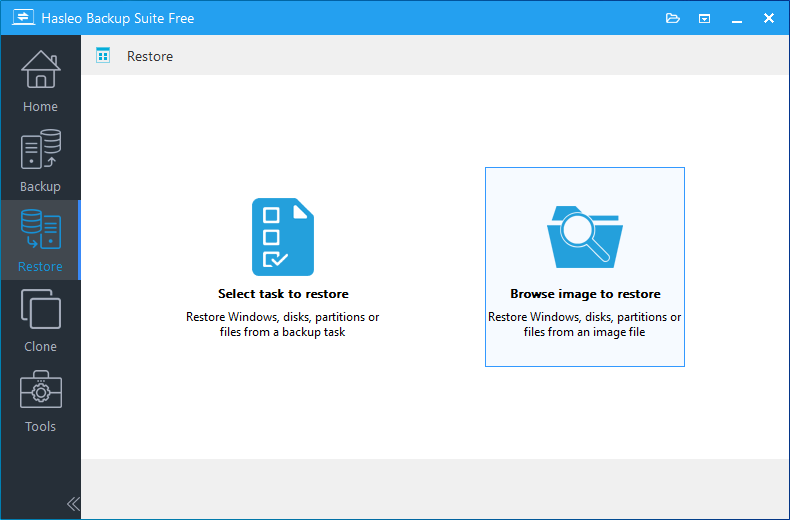
Step 2. Select the backup version and the files(folders) you want to restore, then select the destination path for the restore.

* The Replace existing files option overwrites any existing files(folders) with those restored from the file backup image.
* The Restore NTFS permissions option restores the original NTFS permissions while restoring files(folders) from the file backup image.
Step 3. Click the "Proceed" button, Hasleo Backup Suite begans restoring the files(folders) to the destination location. Please note that the time required for restore operation is related to the size of the data that needs to be restored, so please be patient.
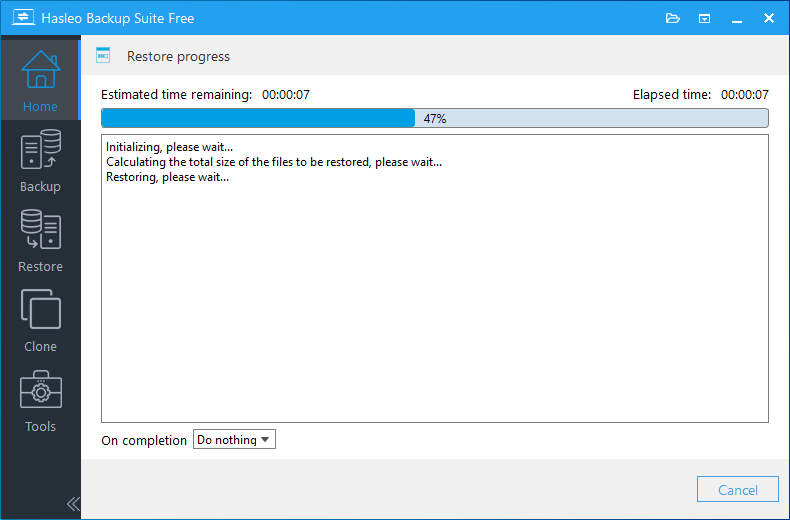
* Here you can specify a power management action to be performed after the backup is complete.